Firmware or project update
To use the latest features of the EA HMI series, it might be necessary to update the internal firmware of the module. On the other hand it might be necessary to update the HMIDesigner project in the field.
Firmware and project-update via serial interface and Windows PC:
It doesn't matter if the module is connected via modbus or short / small protocol. The tool uniTransfer is able to use both:
- Save the firmware file (e.g. EA_uniTFTs_V1_1.fw) to your local drive. The HMIDesigner project file (e.g. MyFirstProject.eup) can be found in the root directory of your project path.
- Connect the EA HMI series module with your PC
- Start uniTRANSFER.exe (found in the Simulator_and_Tools folder of the HMIDesigner installation) and select the correct interface to the EA HMI series.
- Drag'n'Drop the firmware or the project file to the EA uniTRANSFER window.
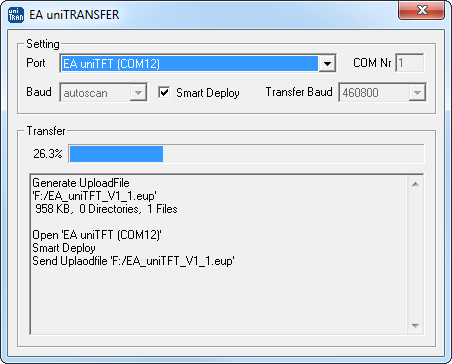
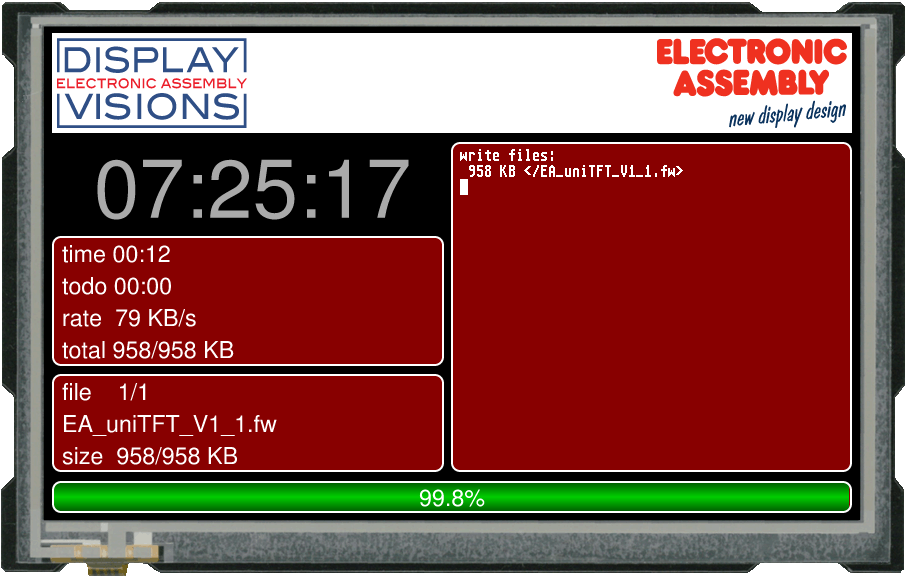
- After transferring the data, a manually reset needs to be performed, then the firmware will be loaded automatically after restart. Attention: Please do not switch of the module while updating.
Firmware or project update via serial/network interface (Small/Short Protocol)
The firmware file also can be transferred to EA HMI series with any system. To do this, transfer the contents of the * .fw / *.eup file 1:1 (with protocol in packets) to the module. The transfer progress will become visible on the display module. After successful transfer, a data check will be done automatically. If the data is correct, the update starts automatically. Attention: Please do not switch off the module while updating.
Firmware or project update via serial/network interface (Modbus)
To update the firmware or project via Modbus with any system, the usage of user-defined function codes is mandatory. To do this, transfer the contents of the *.fw / *.eup file 1:1 to the module. The content must be divided into multiple Modbus packets and send as user-defined function. The transfer progress will become visible on the display module. After successful transfer, a data check will be done automatically. If the data is correct, the update starts automatically. Attention: Please do not switch off the module while updating.
